To update Management Portal (MP) settings:
1. In the top navigation menu, click the Settings tab.

2. In the Settings page, click to expand each section that you want to update. For example, click the Date and Time Settings section to confirm that your time settings are correct. To update time settings:
- In the Time Zone drop-down menu, select the time zone of the MP.
- Click the Save button when you are finished.
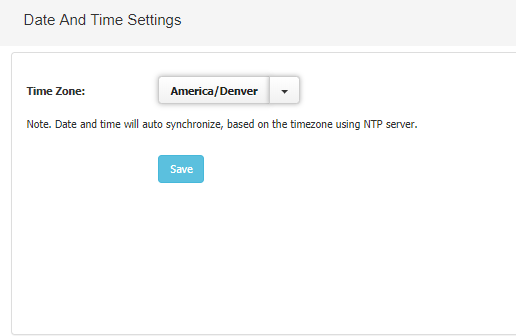
3. Click the Reporting Settings section to configure an email server and turn on report notifications. To configure an email server:
- Click the Email Delivery checkbox.
- Enter information about the email server, including a Display name, email address, the username and password of a valid email account on the email server, and the IP address (or URL) and port of the server.
- Select your connection security preference.
- Click the Save button to save your email server settings.
- In the Report section, click the Add button to add a new report for delivery.
- For each report you select, you will need to configure the Frequency, the Hour of delivery, the Customer, and the Recipient of the report.
- Click the Submit button when you are finished.
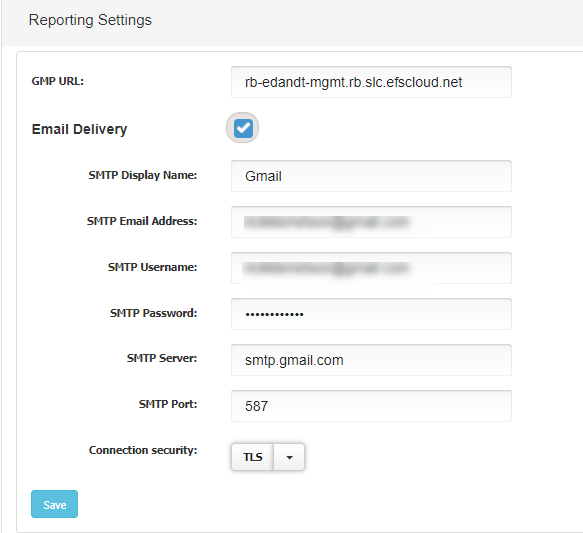
4. Click the Update Manager section to enable Auto Updates for the system. When enabled, x360Recover will update the MP automatically. If you do not want to automatically update your systems, then periodically schedule time on your calendar to manually check for updates. To turn on Auto Updates:
- Click the Enable Auto Update checkbox to turn on the Auto Updates feature.
- Click the Auto-Enable Remote Assist When Upgrading checkbox to allow Axcient Support to remotely support the GMP during updates.
- Optionally, click the Check for Updates button to manually check for available updates.
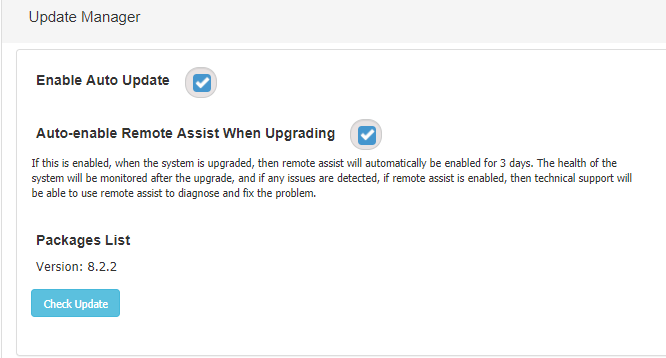
5. Click the Update New Logo section to add your organization’s uniquely branded logo to the GMP. To add your logo to the MP:
- Click the Choose File button and select your logo file from the local machine.
- Click the Upload button to complete the upload process.
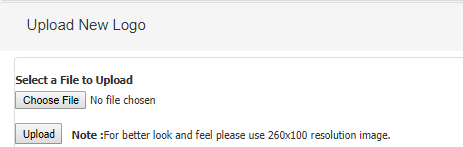
NOTE: We recommend using a 260x100 resolution image.
SUPPORT | 720-204-4500 | 800-352-0248
- Contact Axcient Support at https://partner.axcient.com/login or call 800-352-0248
- Free certification courses are available in the Axcient x360Portal under Training
- To learn more about any of our Axcient products, sign up for a free one-on-one training
- Subscribe to the Axcient Status page for a list of status updates and scheduled maintenance