This article provides step-by-step instructions for two methods of using Supermicro diagnostics with x360Recover.
You can choose to access Supermicro diagnostics:
(a) locally from a Windows machine where you can access the IPMI console or
(b) locally from a Linux machine where you can access the IPMI console
METHOD #1: Access locally from Windows
NOTE: Access locally from the Windows machine where you can access the IPMI console
STEP 1. Open a browser and download the following URLs:
- https://www.supermicro.com/Bios/sw_download/546/SMCIPMITool_2.27.2_build.230221_bundleJRE_Windows.zip
- https://www.supermicro.com/Bios/sw_download/484/SuperDiag_1.7.0_20220830.zip
STEP 2. Unzip both of the files you downloaded from above.
STEP 3. Go to
C:\Users\UserName\Downloads\SuperDiag_1.7.0_20220830\Diagnose_Remotely and nnzip ISOForSuperDiag_1.7.0
STEP 4. Copy this:
C:\Users\UserName\Downloads\SuperDiag_1.7.0_20220830\Diagnose_Remotely\ISOForSuperDiag_1.7.0\SuperDiag_1.7.0
to:
C:\Users\UserName\Downloads\SMCIPMITool_2.27.2_build.230221_bundleJRE_Windows\SMCIPMITool_2.27.2_build.230221_bundleJRE_Windows\
STEP 5. Open the command/powershell prompt with Admin credentials and:
cd
C:\Users\UserName\Downloads\SMCIPMITool_2.27.2_build.230221_bundleJRE_Windows\SMCIPMITool_2.27.2_build.230221_bundleJRE_Windows
STEP 6. Run:
SMCIPMITool.exe IP UserName Password shell
where the Username and Password are the IPMI credentials of the appliance
STEP 6a. If the Windows Defender Firewall appears, click Allow Access:
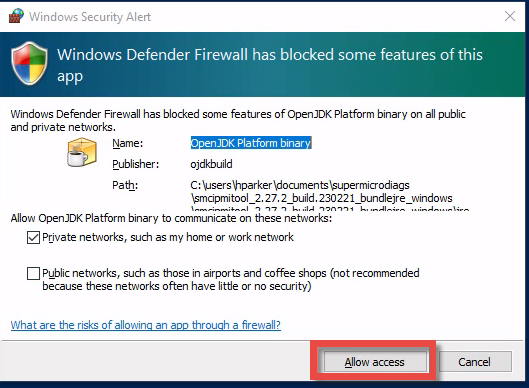
STEP 7. In the shell of SMCIPMIT, run
diag start iso SuperDiag_1.7.0.iso

[Larger version of this image]
STEP 8. After that step is completed, run:
diag download results
exit
Finishing up
You can grab the results file from:
C:\Users\UserName\Downloads\SMCIPMITool_2.27.2_build.230221_bundleJRE_Windows\SMCIPMITool_2.27.2_build.230221_bundleJRE_Windows
METHOD #2: Access locally in Linux
NOTE: Access locally from a Linux machine where you can access the IPMI console
mkdir -p /root/Tool_utility
cd /root/Tool_utility
wget https://www.supermicro.com/Bios/sw_download/549/SMCIPMITool_2.27.2_build.230221_bundleJRE_Linux_x64.tar.gz
tar -zxf SMCIPMITool_2.27.2_build.230221_bundleJRE_Linux_x64.tar.gz
wget https://www.supermicro.com/Bios/sw_download/484/SuperDiag_1.7.0_20220830.zip
unzip SuperDiag_1.7.0_20220830.zip
cd Diagnose_Remotely
unzip ISOForSuperDiag_1.7.0.zip
cd ..
cd SMCIPMITool_2.27.2_build.230221_bundleJRE_Linux_x64
./SMCIPMITool IP UN PASS diag start iso /root/Tool_utility/Diagnose_Remotely/SuperDiag_1.7.0.iso
./SMCIPMITool IP UN PASS diag download diag.json iso /root/Tool_utility/Diagnose_Remotely/SuperDiag_1.7.0.iso
The diag.json file is in /root/ for you to include on the Support ticket.
SUPPORT | 720-204-4500 | 800-352-0248
- Contact Axcient Support at https://partner.axcient.com/login or call 800-352-0248
- Free certification courses are available in the Axcient x360Portal under Training
- Subscribe to the Axcient Status page for updates and scheduled maintenance
1533