Version |
2.28.0 |
When |
September 18, 2020 |
Goals |
|
New features
MFA setting is now visible on an organization's user list
In order for you to track adoption of multi-factor authentication (MFA), we've added the new MFA state column to the user list on an organization's Settings page.
- The read-only toggle in the new column on an organization's Settings page corresponds to a user's MFA state, indicating whether users have enabled MFA.
- The toggle is read-only.
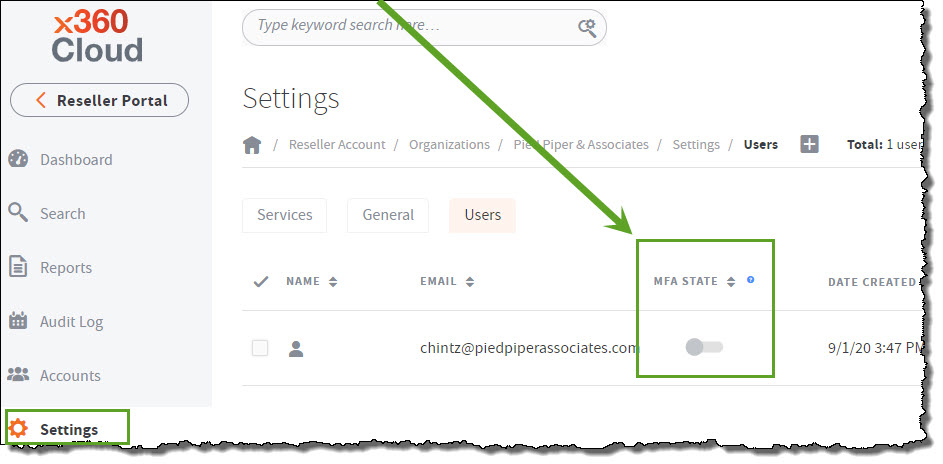
- Users turn MFA on and off for their accounts from their upper-right user menu (under Account Settings). For instructions, please read Enable Multi-Factor Authentication (MFA).
Backup status and troubleshooting details are now displayed on the Reports page
As a reseller or an organization administrative user, you are now able to more fully interpret the backup status of individual services for accounts listed in an organization's Reports page.
Previously, there was a gap in the way backup status details were shown on the Reports page. It was not clear which specific issues were represented by the red (failed) or orange (partial backup) icons and troubleshooting steps were not immediately available to help restore a successful backup.
We started covering this gap in the downloadable container-level backup reports (see more here), and now we've brought this important information to the x360Cloud UI.
For a majority of troubled backups on the container level, we now display a potential root cause on the Reports page, along with possible troubleshooting steps.
To review this information, log in to your Reseller Portal, launch x360Cloud, open Organizations from the Reseller Dashboard, select the desired organization to review, and click on Reports on the organization's Dashboard.
The organization's Reports page will open.
A. Select a date to review from the calendar. In this example, we selected September 13.
B. All Users appear in a list at the bottom of the page, along with their current backup status.
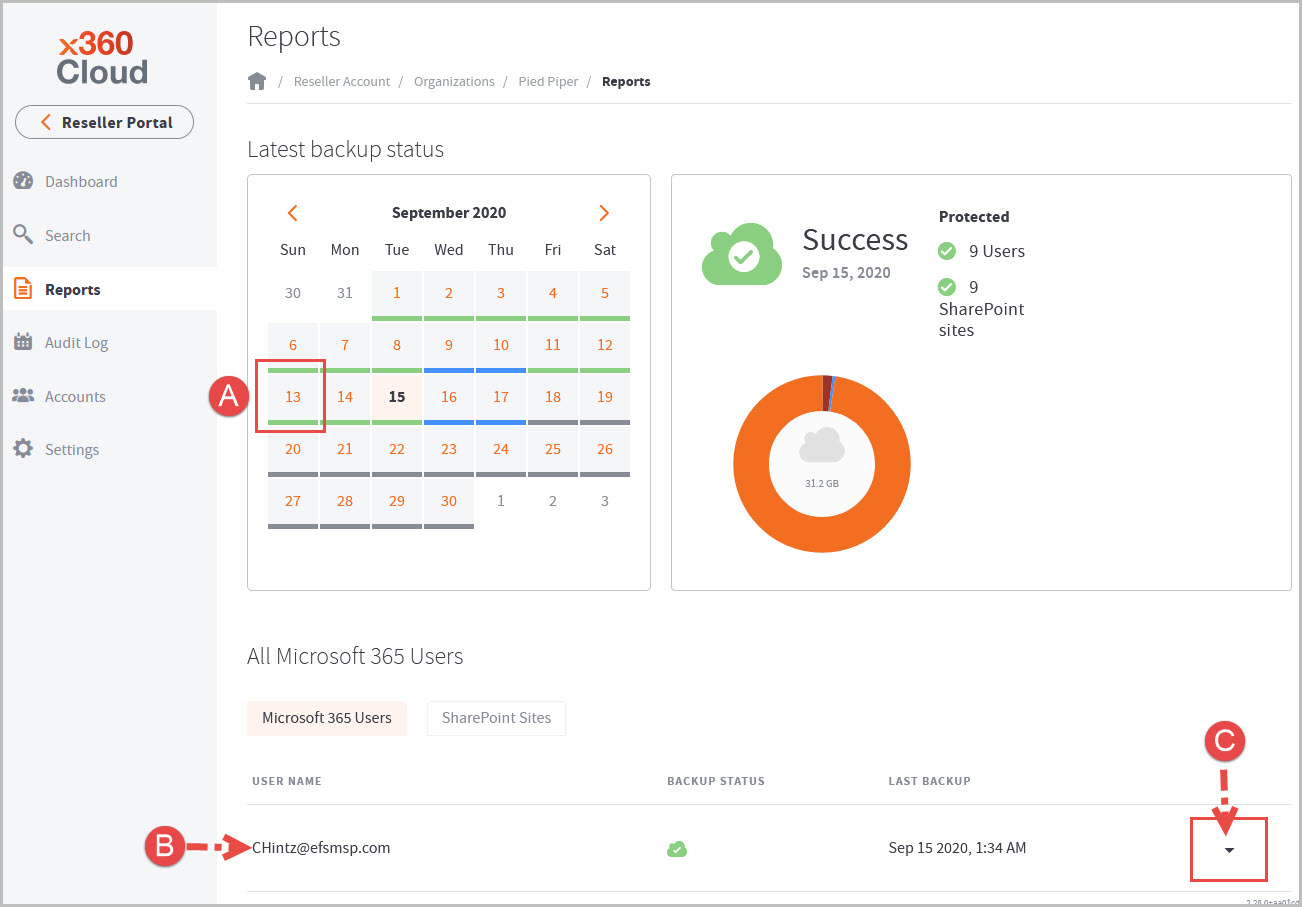
C. Details for the selected user are available under the dropdown at the far right of the user field.
Click on the down arrow ![]() to highlight the user and display full details on any issues (including troubleshooting tips)
to highlight the user and display full details on any issues (including troubleshooting tips)
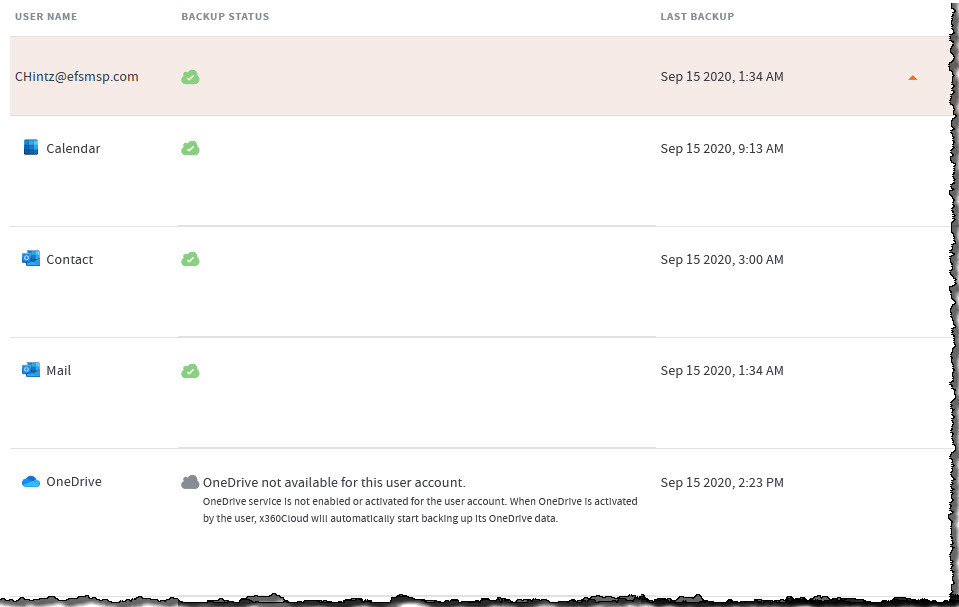
Containers that are unavailable for backup because a particular service has not been activated/enabled for an end user account are shown with an Unavailable status, represented by the grey cloud icon:
![]()
Note: Because this Unavailable status can affect successful backup status on the user account level, we plan to add support for this backup status on higher levels. (This is helpful in the case where all containers are experiencing the Unavailable backup status.)
Improvements
Increased support of backup issues encountered in the production environment
We've added support for several new types of backup issues, which increases support of issues encountered in the production environment to 96%.
Support for Google Workspace shared drive counts and multi-provider organizations in “Some organizations require your attention” email notification
In order to fully represent backup health for Google Workspace shared drives in the Some organizations require your attention email notification, we added drive counts to the message:
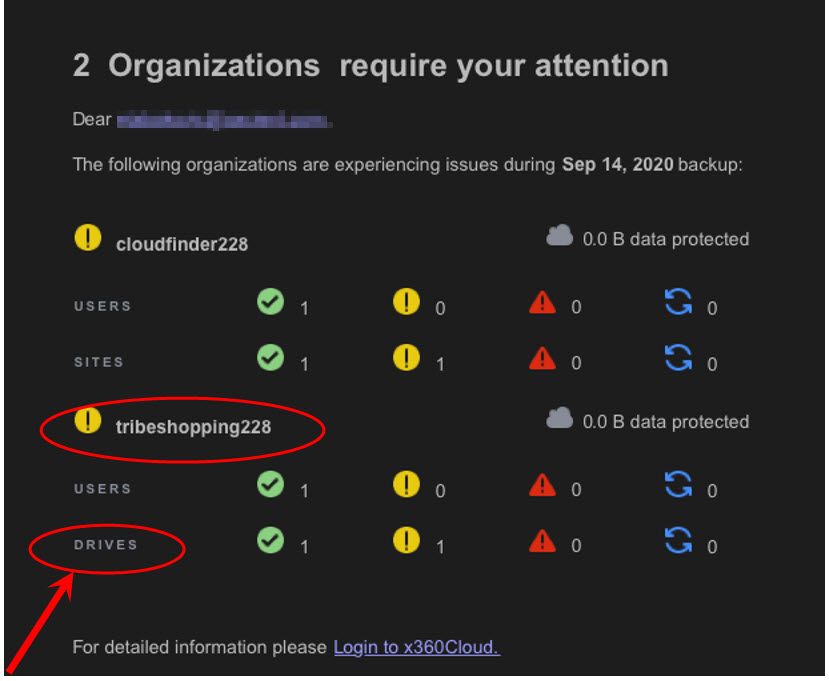
In this example:
- The “cloudfinder228” organization covers Microsoft 365 services and contains SharePoint sites counts.
- The “tribeshopping228” organization covers Google Workspace services and thus it shows drives counts.
Google Workspace users with disabled service show ‘Unavailable’ status instead of ‘Failed’
Some Google Workspace end user accounts selected for backup may not have some Google Workspace services enabled, meaning that corresponding services data cannot be backed up.
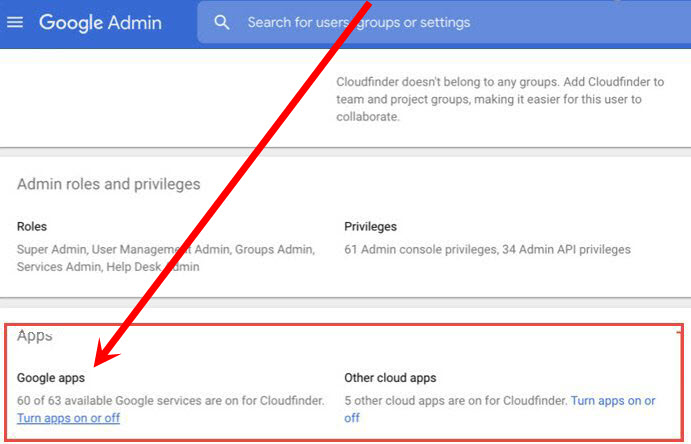
Previously, this type of container-level backup status was marked as Failed, creating unnecessary alarms in backup health reporting.
To improve this, we now treat this type of issue as an Unavailable backup status (represented with grey cloud icon), which simply indicates that data\service is not available for this container.
Fixes
- Fixes for customer escalations and markup issues.
Known Issues
- Sorting on the organization Accounts page is working independently for lowercase and uppercase characters.
CUSTOMER SUPPORT | 720-204-4500 | 800-352-0248
- Please contact your Partner Success Manager or Support if you have specific technical questions.
- Subscribe to the Axcient Status page for a list of status updates and scheduled maintenance.