Overview
When the x360Sync desktop client is not synchronizing as expected, the first step in diagnosis is to gather logs and other support information from the x360Sync desktop client and deliver the zipped folder to Axcient Support.
This article describes how to gather logs and other support information from a desktop client running on a Mac.
Instructions
1. Click the Spotlight magnifying glass in the upper right of the Mac menu bar to open the Spotlight search bar.

2. In the Spotlight Search dialog box, type "Terminal" and hit the return key.
The Terminal application opens.
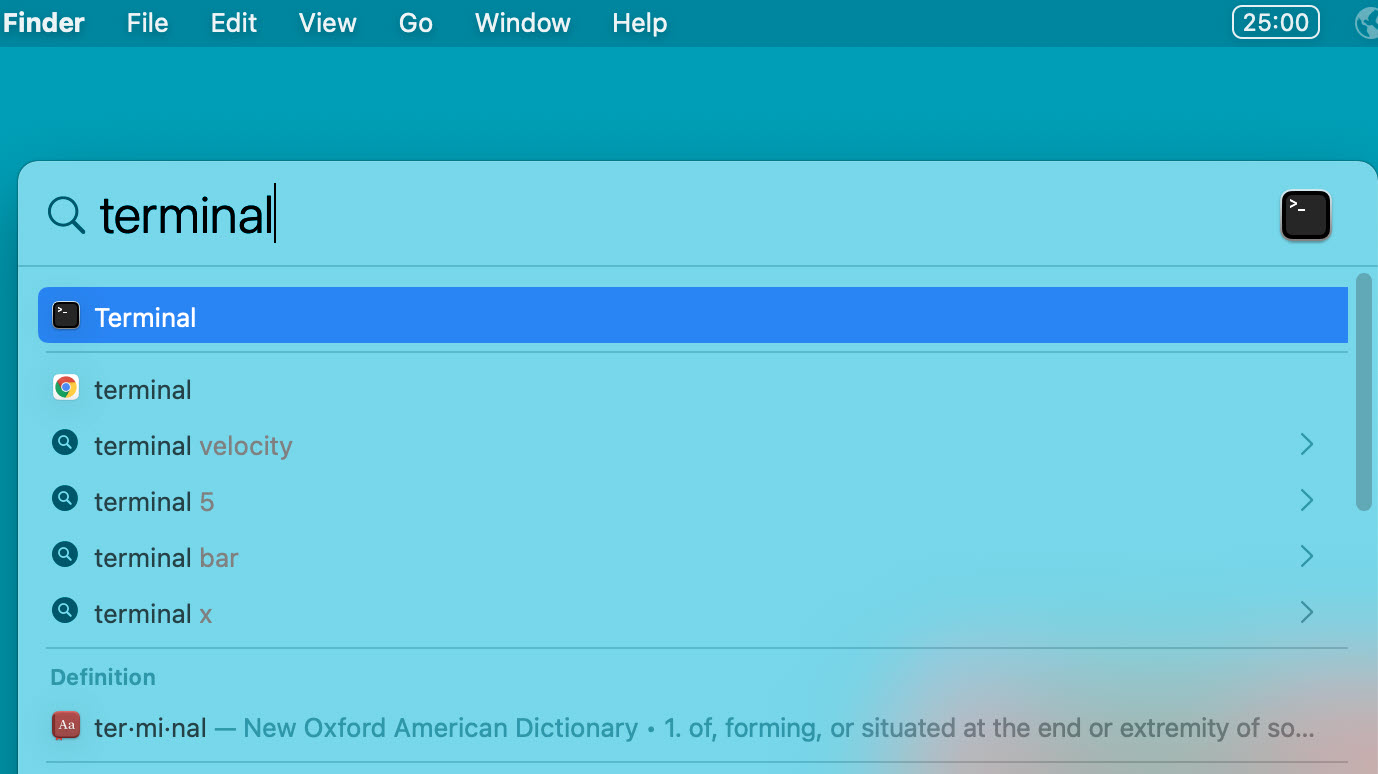
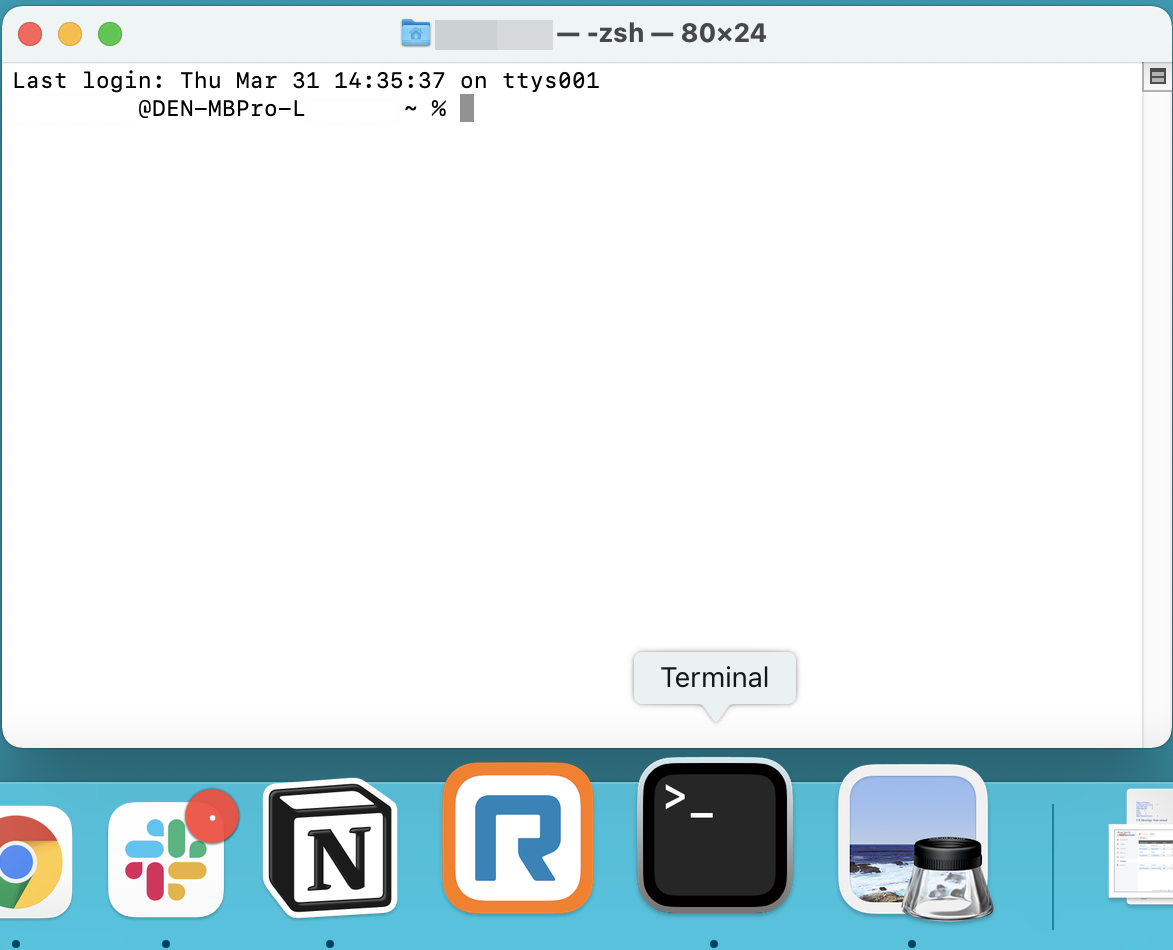
3. Copy and paste the following commands to gather the different items into a new folder created on the desktop.
Note: You may have to rename the first line listing of "SyncedTool" to the name of the program if your agent is rebranded, you should have a file on the desktop labeled "X360SyncLogs.zip"
|
cp -r /Library/Logs/SyncedTool ~/Desktop/X360SyncLogs cp -r /private/etc/anchor/reg.db ~/Desktop/X360SyncLogs cp -r /private/etc/anchor/db ~/Desktop/X360SyncLogs cp -r /private/etc/anchor/config.ini ~/Desktop/X360SyncLogs cd ~/Desktop zip -r X360SyncLogs.zip ~/Desktop/X360SyncLogs ~/Desktop/X360SyncLogs |
Once this is do
4. As a best practice, send the newly created .ZIP file to Axcient x360Sync support through file transfer, email, or share link.
1139 | 1455